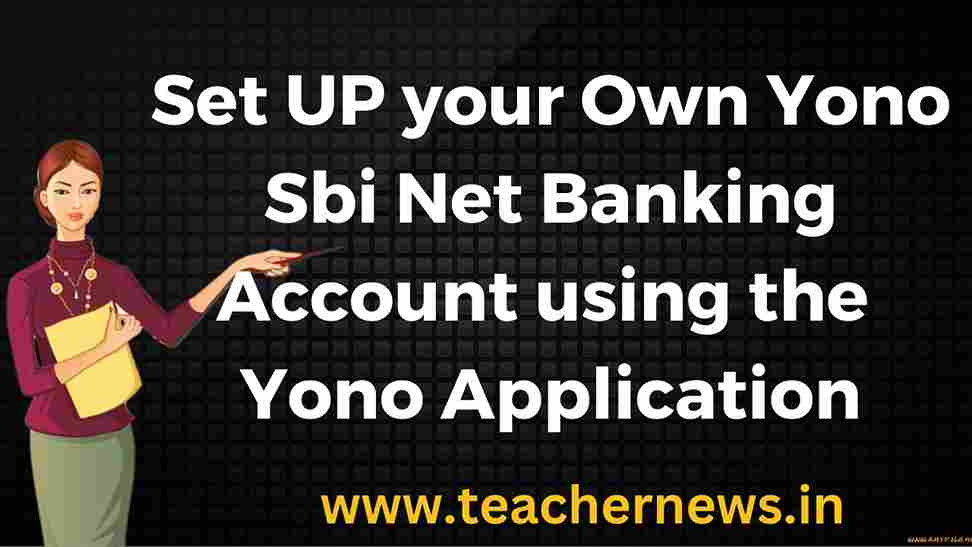SBI ATM Pin Generation process State Bank offers you the Convenience of over 50,000+ ATMs in India, the largest Network in the Country and Continuing to Expand Fast This Means that Using the State Bank ATM-Cum-Debit (Cash Plus) Card, Transactions at the ATMs of the State Bank and its fully owned Subsidiary, SBI Commercial and International Bank Ltd., are Free of Charge.
Cards Accepted at State Bank ATMs
Aside from all State Bank of India cards, State Bank ATM-Cum-Debit Cards, and State Bank International ATM-Cum-Debit Cards, the Following Cards are also Accepted at State Bank ATM
- State Bank Credit Card
- Cards issued by other banks displaying Maestro, Master Card, Cirrus, VISA and VISA Electron logos
- All Debit/ Credit Cards issued by any bank outside India displaying Maestro, Master Card, Cirrus, VISA and VISA Electron logos
- JCB and UPI cards are also accepted on our ATMs
State Bank ATM-cum-Debit (State Bank Cash plus) Card
India’s largest bank is proud to offer you a range of debit cards to suit your needs. Apart from access to our ATM network these cards can be used at merchant establishments. Click here to know about card offerings.
ATM Access and enhanced convenience
Get a State Bank ATM-cum-Debit card and transact for FREE at any of our 50,000+ ATMs in India. Click here for the list of ATMs in India or to find the nearest ATM you are looking for.
You can also transact at over 1.5 lakh ATMs of other banks linked to the National Financial Switch. As per RBI guidelines, you are entitled to 3 FREE transactions in 6 Metro Centre (Mumbai, Delhi, Chennai, Kolkata, Hyderabad & Bengaluru) 5 FREE Transactions (Financial and Non-Financial) in a calendar month (for Savings Bank account holders only) at other centres.
You can also use your debit card to make payments for purchases at more than 30 lakh merchant establishments viz. shops, restaurants, shopping malls, hotels, petrol pumps and many other outlets.
How to Generate SBI ATM Card PIN
Once you have Received your SBI ATM cum Debit card, go to any of the SBI ATMs in your area. To Generate an SBI Green PIN via ATM, Follow the Steps outlined Below.
- Insert your Debit card into the ATM.
- Choose the ‘PIN Generation’ option.
- You will be asked for your 11-Digit Account Number. Enter it into the keypad and press the ‘Confirm’ button.
- You will be Asked for your Registered Mobile Number; Enter it and Press the ‘Confirm’ Button.
- If the Information you Entered is Correct, the Next Screen will Say, ‘Your green PIN will be delivered to your Registered Mobile Number Shortly.’
- Press the ‘Confirm’ Button to See Another Message that Says, ‘Your Green PIN generation has been successful, and you will receive it on your Mobile Number.’
How to Generate SBI Card PIN by Calling SBI Customer Service
You can Also Call the SBI Credit Card Customer Service helpline to Receive your Card PIN on Your Registered Mobile Numbers.
- Contact SBI customer service at 1800 11 22 11/ 1800 425 3800 or 080-26599990.
- Follow the prompts and Select the ‘ATM and Prepaid Card Services’ Option.
- To generate a Green PIN, select ‘1’.
- You will be Asked to Enter your Debit card Number, which you Should Do and Then Confirm.
- You will be Prompted to Enter the Account Number Associated with the Debit Card Do so and Confirm.
- After you confirm all of the Details, you will Receive an SMS with a one-Time PIN (OTP) That will be valid for Two Days, During which Time you Can visit Any SBI ATM to generate your debit card PIN.
Creating a Credit Card PIN
Each credit card is protected by a 4-digit chip and PIN system. This system ensures that transactions made with this card are safe and secure. In fact, this system is also important when withdrawing money from ATMs. It is a 4-digit unique identification number that is assigned to a user’s specific card. The cardholder must enter the PIN when using the card. Before allowing the customer to make any transaction, the payment system compares the PIN and the user ID. It is a security measure implemented by banks to protect one’s credit card. As a result, the PIN should not be shared with anyone.
Creating a PIN for an SBI Credit Card at an ATM
- Insert your credit card into the SBI ATM machine and select your preferred language.
- Choose “create PIN using OTP” from the options displayed.
- When you click it, a “One-Time Password” will be sent to your registered mobile number.
- Enter your OTP.
- Enter the 4-digit PIN of your choice now.
- Retype the PIN and press the “Submit” button.
- The bank will then notify you that your PIN has been generated.
Generating a SBI Credit Card PIN via your Net Banking account
Step 1: Log in to your net banking account for your SBI credit card.
Step 2: Select “credit card requests.”
Step 3: Select “Change PIN.”
Step 4: The bank will then send an OTP (one-time password) to the mobile number you provided.
Step 5: Enter the OTP and press the “continue” button.
Step 6: Enter your preferred 4-digit PIN.
Step 7: Re-enter the PIN and press the submit button.
Step 8: You will then receive notification from the bank that your PIN has been generated.
Changing the PIN on an SBI Credit Card at an ATM
- Insert your credit card into the SBI ATM machine and select your preferred language.
- Enter the PIN from your current credit card.
- Select “change PIN.”
- When you click it, a “One-Time Password” will be sent to your registered mobile number.
- Enter your OTP.
- Enter a 4-digit PIN of your choice now.
- Retype the PIN and press the “Submit” button.
- The bank will then notify you that your PIN has been changed. If you haven Tried to change your PIN yet, contact the bank.
Changing your SBI Credit Card PIN via your Net Banking Account
Step 1: Log in to your SBI net banking account.
Step 2: Select “credit card requests” from the drop-down menu.
Step 3: Select “Change PIN”.
Step 4: The bank will then send you an OTP to your registered mobile number.
Step 5: Enter the OTP and click “Continue.”
Step 6: Enter the PIN of your choice.
Step 7: Re-enter the PIN and click the submit button.
Step 8: SBI will then notify you that your PIN has been changed. If you haven’t tried to change your PIN yet, contact your bank.